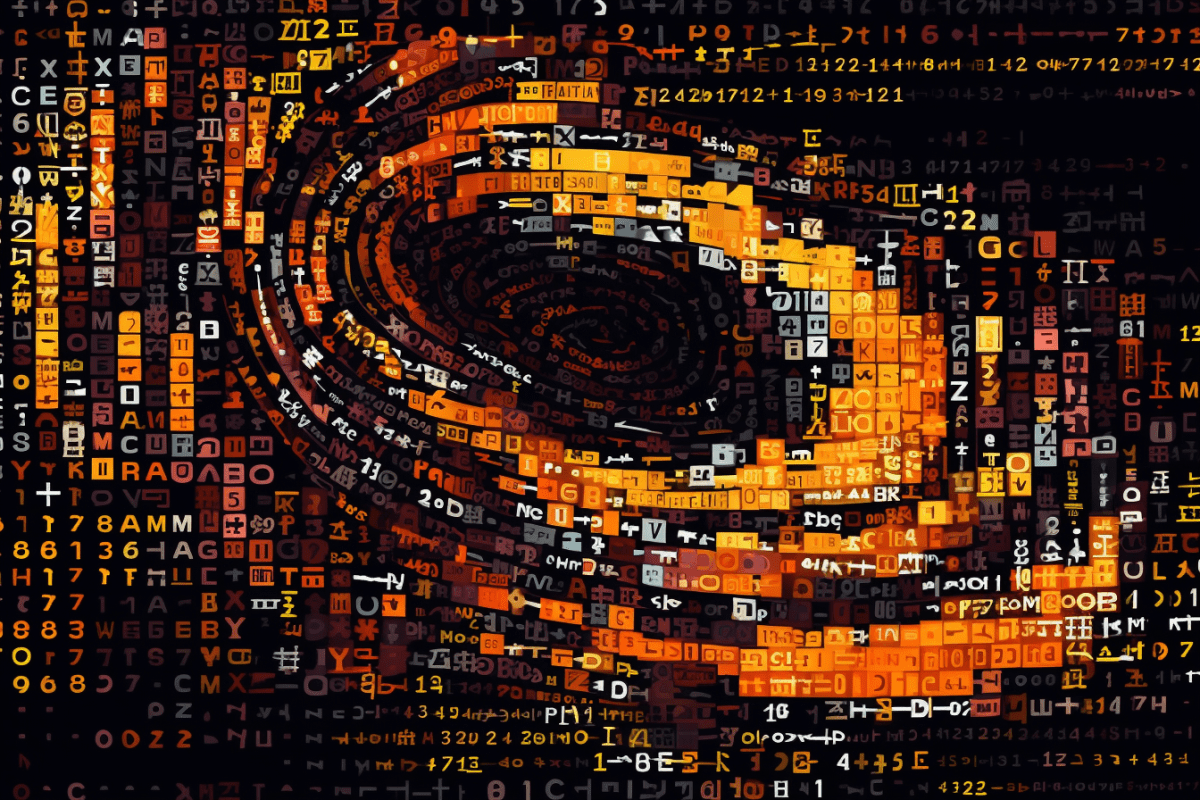Dive into the world of Python as we explore a simple but incredibly useful task: downloading files from the internet. Whether you’re a beginner or an experienced developer, learn how to boost your skills with our step-by-step guide.
Hello, folks! Today we’re diving into an exciting topic that’ll boost your Python skills, no matter if you’re just starting or have years of experience under your belt. We’ll explore how to download files from the internet using Python v4, a simple but incredibly useful task. This isn’t just another dry tutorial, but a journey into the world of Python, perfect for anyone with an appetite for learning and a zest for coding.
Python: Your Swiss Army Knife for Web Data
Python has steadily grown in popularity over the years, and for good reason. It’s versatile, powerful, and, best of all, easy to learn. One of its many applications is web data extraction, which can be anything from scraping text data from websites to downloading files hosted online.
Today, we’re focusing on the latter. So, sit tight and get ready to add another tool to your Python arsenal.
The Task at Hand: Downloading a SEC Edgar Company Fact Data File
We have a specific file we’re interested in: the SEC Edgar Company Fact data zip file, located on the SEC’s site. Our challenge is to download this file using Python, but with a twist – we need to include a specific header in our request so the SEC data wizards won’t block our request. This header will be in the format of ‘User-Agent’: {first_name} {last_name} {email_address}. So, let’s roll up our sleeves and get coding.
Starting with the Basics: Importing the requests Library
The first step in our Python script is to import the requests library.
import requests
requests is a popular Python library used for making HTTP requests. It abstracts the complexities of making requests behind a beautiful, simple API, allowing you to send HTTP/1.1 requests with ease. There’s no need to manually add query strings to your URLs or form-encode your POST data.
Defining Our Target: The URL and Headers
Next, we need to define the URL of the file we want to download and the headers we will include in our request. In our case, the URL is a direct link to the zip file we’re after.
# Define the URL of the file you want to download
url = "https://www.sec.gov/Archives/edgar/daily-index/xbrl/companyfacts.zip"
Headers let the server know more about the client making the request. Here, we’re adding a ‘User-Agent’ header, which typically includes details like the application type, operating system, software version, and software vendor. It’s used to let the server know more about the client making the request.
# Define your headers
headers = {
'User-Agent': 'YourFirstName YourLastName YourEmailAddress@example.com'
}
Just replace ‘YourFirstName’, ‘YourLastName’, and ‘YourEmailAddress@example.com‘ with your actual first name, last name, and email address.
Making the Request: The GET Method
Now comes the exciting part: sending our GET request to the URL.
# Send a GET request to the URL
response = requests.get(url, headers=headers)
In HTTP, a GET request is used to request data from a specified resource. With requests.get(), we’re sending a GET request to the URL we specified earlier, with the headers we defined.
Handling the Response: Checking the Status and Writing the File
After making our request, we need to handle the response and ensure the request was successful. This is where the HTTP response status code comes into play.
HTTP response status codes indicate whether a specific HTTP request has been successfully completed. A status code of 200 means that the request was successful, and the requested resource will be sent back to the client.
Once we’ve confirmed the request was successful, we can go ahead and write the content of the response (our file) to a local file.
# Make sure the request was successful
if response.status_code == 200:
# Open the file in binary mode and write the response content to it
with open('companyfacts.zip', 'wb') as file:
file.write(response.content)
else:
print(f"Failed to download file, status code: {response.status_code}")
Here, we’re using Python’s built-in open() function to open a file in binary mode. We’re then writing the content of the response to this file. If there was an issue with the request (indicated by a status code other than 200), we print an error message.
And voilà! You’ve just downloaded a file from the web using Python. This approach isn’t just limited to our SEC Edgar Company Fact data file – you can apply the same method to download any file from the internet using Python.
A Word of Caution
Before we wrap up, it’s important to note that you should always ensure you have the rights to download and use the data you’re accessing. Always comply with the terms of service associated with the data source. Responsible and ethical data usage is key in any data-related task.
Wrapping Up
Today we’ve unlocked a powerful tool in Python’s arsenal: downloading files from the web. We’ve not only walked through the code but also explored the why behind it, providing you with a deeper understanding of the task at hand.
Whether you’re a Python newbie or an experienced developer, we hope you found value in this post. Python’s simplicity and power make it a go-to language for a wide range of tasks, and we’re excited to see what you’ll do with it next.
Stay tuned for more Python adventures. And as always, happy coding!
Like this:
Like Loading...